FREQUENTLY ASKED QUESTIONS ABOUT the SAP ACCESS
Here are the most frequently asked questions regarding the SAP access of IDES24.de.
If your question is not included here, just contact us at: support@michaelmanagement.com (Service Partner)
-
Access to our SAP training systems is via the internet - all you need is the SAP GUI version 7 or higher. If you don't have a GUI we will send you a download link and installation instructions.
Our system offers you access to all user and configuration transactions for all modules (except for user maintenance and basis/system administration functions). You can play & practice as much as you want, including setting up your own entities, configuration, master data and transactions.
-
The best way for all technical requests is via the helpdesk ticket system. The helpdesk is a separate web-based application. Your SAP user data will not work here - a separate login must be created.
If you use the helpdesk for the first time, you can register here: https://sapaccess.helpdeskconnect.com/?cmd=register&nextcmd=addticket
Already registered? Login here: https://sapaccess.helpdeskconnect.com/?cmd=loginform
Simply add your USER ID and e-mail address on the ticket so that it can be assigned.
-
The public SAP access is used by several users from different organizations.
Private SAP access is only accessible to you and your team.
When you sign up for an individual SAP account, you will be assigned with your user ID to our public SAP systems for shared use.
A private SAP access you don’t have to share with anyone. You control the configuration and do not have to worry about someone else changing or overwriting your entries. This protection is critical if you want to use the system for training scenarios/exercises or as a development platform. -
It usually only takes a few hours to activate your account if we receive your order within our business hours. If we receive your order outside our business hours, we will activate your account within one business day. After activation you will receive an email from us with your user ID and password.
-
We recommend a high-speed connection via DSL or wire. If you have an ISDN or dial-up connection, you can also connect to the SAP system, but at a slower speed.
-
Your computer should not be older than 10 years and have a Windows (WIN 95 or higher) or Mac operating system installed.
-
Yes, you can use the SAP Java GUI which allows you to run SAP on your Mac.
Here you can find a guide with relevant links.
Please note that you can download the guide only if you have purchased an account.
-
Yes, but the system is shut down briefly on the first Saturday of each month for routine maintenance and back-ups. This downtime is usually about 8 hours. Like everyone else, we are not immune to technical glitches and have to work through issues which may take extended periods of downtime. In these rare cases, we will offer you either a refund (full or partial) or free access time.
-
Yes, all SAP Access subscriptions are automatically renewed until you cancel them. To cancel, send us an e-mail - support@michaelmanagement.com
-
Yes, you can use any computer and switch back and forth (for example, between a work computer and a home computer). But please remember not to share your user ID with other people.
-
A dedicated T1 line supplies our users from all over the world. We limit the number of users per server, so connection speeds have never been a problem for our users.
-
We normally update our systems every 12 months. This means that your data is available for a long time. For "private" clients/server accesses, we usually update the data only when the customer cancels the access.
-
Yes, although we do not implement individual OSS notes (there are simply too many), we install the hot packs and other patches from SAP on the first Saturday of each month.
-
We have a special ECC 6.0 server on which we provide SAP_ALL authorizations for people who want to learn these functions.
-
Yes. We have developer user IDs in stock for all systems. These can be distributed while stocks last.
-
Because SAP charges us extra for a developer's user ID - therefore, we need to charge a small extra fee for developer user IDs.
-
Yes, IDES (International Demo and Education System) provides you with a fully functional SAP system, including complete configurations, master data and transactions. You can see how SAP has configured the system and learn as you set it up. IDES also contains sample data such as master records and transactions for all modules.
-
Yes, we offer many different systems on demand. We have BW / BI, CRM, Netweaver portals, Solution Manager, etc. and all systems are connected. A list of all available systems -> https://www.ides24.net
-
Yes, if you want 5 or more users, we offer a 10% discount. We also offer a 20-25% discount if you choose to have SAP access for at least 3 months or 1 year.
-
Absolutely! We offer 7 days/week email & live chat support and an online help desk system through our partner, we respond and solve most problems within one business day. We support you in all questions related to access to the system and security. We will of course help you with the setup. However, we cannot offer you help with configuration or desktop support, nor do we give one-to-one training.
-
Yes, Michael Management is an official SAP customer and owns SAP licenses. All our systems are fully licensed versions of SAP, not some demo version like you find with other SAP Access websites.
-
We want you to be 100% satisfied with your SAP access! If you don't like our service or support tell us in the first 10 days and we'll refund your money - no questions asked!
-
Yes. You need for example an app like this: https://itunes.apple.com/us/app/sap-launcher/id423475534?mt=8
-
Yes, you can import or export ABAP programs within any of our developer access packages. You can export ABAP programs directly in SE37 by going to Utilities > Export. Importing works in a similar way.
If you want to save all of your programs under a Workbench Transport, we can export the files for you for an additional charge. When you're ready to transport the files, open a help desk ticket to request them and provide payment. Then we will send you the files via your help desk ticket. Please keep in mind that consulting and transports via the helpdesk are available to private SAP Access customers only.
Visit and submit a ticket to our help desk to get your files transported.
-
For US-based websites an imprint is difficult.
But the contracting party is:Michael Management Corporation
3111 Camino del Rio N, Ste 400,
San Diego, CA 92108support@michaelmanagement.com
-
The steps are as follows:
Download the required SAP GUI for Java and the patch file to your computer.
Make sure that you have the latest version of Java Runtime Environment installed on your computer. You can check your version and download the latest version for free from this link: https://java.com/jdk.
After downloading the .jar file, double-click the GUIStartS.jar file to start the SAP GUI installation.
Note: If the installation does not start when you double-click the file, call the terminal console and enter the command: java -jar GUIStartS.jar install
Click Next.
Select a directory in which to install the SAP GUI, and then click OK.
If you receive an error message, you probably do not have the correct authorization to install the software in the selected directory. Select another directory and then try again.
For example, try to install the GUI to this directory, and then click OK
Click Yes.
The installation will only take a few minutes. This window will inform you about the progress of the installation.
Once the installation is complete, click OK.
To start the SAP GUI for Java, double-click the icon on your desktop (or choose Start > All Programs > SAP Clients > SAP GUI for Java).
Click New to add a new SAP system connection.
Click the Advanced tab and enter a description for the SAP system (for example: ECC 6.0). Then click on the Expert Mode flag and enter the Connection String.
The connection string should always follow this pattern: conn=/H/zzzzzz/S/3299/H/xxxxxx/S/3200.
Replace zzzzz with the SAP Router string. Replace xxxxxx with the actual server name. Replace 00 with the actual system number.
Click Save.
Now click Connect to log in to SAP.
The SAP Login screen appears - Congratulations!
-
Please follow the instructions below to install and connect to the SAP GUI.
Before you begin:
The GUI installation process can take quite a bit of time - please plan on spending about one to two hours.The easiest way:
Sign up for this free step-by-step video training: Installing the SAP GUI.Or continue reading this FAQ:
Download the SAP GUI file from the link you received. The download may take an hour or longer on a high-speed connection. After the download is complete, perform the following steps.
Locate the downloaded zip file in Windows Explorer (the name may be different on your computer).
Right-click on it and select "Extract All" (if you get an error message or the "Extract All" option is not available, you may need to use an unzipping program such as Winzip or Easyzip).
Select a directory to extract the files to, and then click "Extract". Make sure that "Show extracted files" is selected.
The files are extracted...
The files will be displayed in the selected folder.
Now change to the following directory and start the installation by double clicking on the SetupAll.exe file: \PRES1\GUI\WINDOWS\WIN32 > SetupAll.exe.
Start the installation by double-clicking SetupAll.exe.
Select "Next".
Select the SAP GUI for Windows and Business Explorer options, then click Next.
Accept the default installation paths or click Browse to change them, and then click Next.
This window displays the installation process.
SAP GUI is installed, click 'Close'.
Now you can start SAP GUI by clicking on the SAP Logon icon on your desktop.
Now you can add the correct SAP system entry to your SAP GUI by using the system connection information you received via email. To create a new entry, click New Item.
Click Connection, which is the first option.
Click Next and add the following information:
On the Connection tab, enter the Description, Application Server, System ID, and System Number using the table below. Click OK. These GUI connection settings will be emailed to you along with your user ID and password.
Accept the default settings and click Next.
Accept the default settings and click Finish.
Double-click the listed system to log in.
Congratulations! You are done and can now log in!
-
By default, we assign a selection of the most common applications to your user ID. If you would like additional applications, please open a helpdesk ticket and follow these four steps to get them as soon as possible.
watch this video: How to find the Business Role for a Fiori App.
go to the Fiori App Finder and search for the app you want to add to your Launchpad.
locate the Business Role under Deployment Information > Configuration.
open a new ticket and request our helpdesk to add the Business Role to your user ID.
Note:
Please note that having too many Fiori tiles on your Launchpad will impact performance.Please also note that there are several 1000 Fiori apps and SAP is constantly releasing new apps. Most of these apps are available in our systems, but this does not mean that ALL apps are installed or available for you.
-
Yes, you can - just follow these instructions ->
and you will receive a new password by email. Please check your spam folder for the password reset email if you don't see it, as it is sometimes forwarded there.
Still having problems? You can also contact us by email for help.
-
Yes, we use support notes. Access users do not get their own S-User, but our helpdesk has access to one. While we can't implement all the individual OSS notes (there are just too many for that), we do apply SAP's hot packs and other patches. This happens on the first Saturday of each month.
If you have a specific SAP support note that you would like us to review, please send it to our service partner MM in an SAP Help Desk ticket. If the note can be automatically transferred, we will do this for you.
For private SAP Access customers, we can also process other notes, but fees will apply.
-
There could be several reasons why you have not your SAP access confirmation email:
Many times the email lands in people's spam folders - please look for an email from Workflow System <workflow@michaelmanagement.com>.
Please remember that we have to set up your SAP access first before this email is sent - if you have ordered your SAP access during our regular business hours (Mon - Fri, 8:30am - 5:30pm Eastern time) we'll set you up within an hour. If you ordered outside of our business hours, we'll set your SAP access up as soon as we're back to the office.
If you accidentally entered an incorrect email address, we'll reach out to you to get the correct one.
-
The error message indicates that your system/network administrator has blocked traffic through the standard SAP router port 3299 (most likely you are on a corporate network and/or behind a firewall).
Please contact your network administrator to have the port opened or use another Internet connection if available.
-
No, you cannot connect to SAP HANA via ODBC with our S/4HANA SAP access plans.
We do not allow access to the HANA DB with our access, so this is not available. So in general, if something requires direct access to the HANA DB, it is not available with our systems.
-
Yes, we have SAP access options that allow you to use your own namespace if you have purchased that namespace yourself from SAP.
-
Our SAP accesses offer you the possibility to customize, configure and create your own company codes. If you want to use a preconfigured company code, the default company code delivered by SAP in S/4 is 1710.
Note that in a public client, anyone in the client can change data or configurations. If you want a private SAP client with your own static data, we have options for that too!
-
If you want to know which version of SAP your company is using, you can check this in the system itself.
Click on "System" at the top of the screen and then on "Status". A new window will open.
Then click on the magnifying glass to see the details.
Then in the next window, click on the "Installed Product Versions" tab.
Here you can see which version of SAP you are using.
You can use the filter feature in the Course Library to search for courses specific to the SAP system you want to learn.
We also offer sandbox access systems if you want to practice in a real SAP system.
-
Yes, absolutely!
There are several thousand Fiori apps - we assign some of the most popular apps to your SAP user ID by default. And we can add more apps to your Fiori Launchpad - please open a helpdesk ticket and tell us the Business Roles of the apps you want to add.
Here is a short video clip showing how to find the Business Role for a Fiori App.
However, please note that not all Fiori apps are installed or available in our systems - there are just too many of them and SAP is also constantly releasing new apps.
-
No, we do not provide access to SAP Business One. If you'd like to know exactly which access systems we offer, you can find that on our SAP Access Plans page.
-
Yes, almost all of our SAP Access plans do indeed include VIM, or Vendor Invoice Management. You can find it on any of our ECC plans or S/4HANA plans, like S/4 HANA or ECC 6.0 on HANA with EhP 8.
-
Yes, we do have two SAP Access Systems that include Financial Closing Cockpit. S/4HANA comes with Financial Closing Cockpit installed.
While we do have ECC 6.0 available, FInancial Closing Cockpit does not come installed, so if you need it, make sure to purchase one of the options above.
-
Integrated Business Planning (IBP) is a separate cloud application and it is not merged into S/4HANA. Therefore, it is not included in our S/4HANA SAP Access plans.
-
Yes, you can develop SAP Fiori Apps using SAP Web IDE. Web IDE is a web-based, extensible development environment that simplifies the end-to-end development of business applications, such as S/4HANA extensions, SAP Fiori apps, mobile, and IoT. It is used to easily develop, debug, build, test, extend and deploy role-based, consumer-grade apps. Since SAP Web IDE Full-Stack runs on the SAP Business Technology Platform (BTP), it does not require installation and enables you to integrate with other platform-running services, such as SAP Fiori Cloud apps, Git integration, mobile services, IoT services, and more
-
Yes, our SAP Access supports Business Explorer, also known as BEx. All you need to do is make sure you select it as a option during your SAP GUI installation. When you run the SAP GUI Front-End installer, you will see that there is an option to select Business Explorer.
-
We offer SAP Access to our public client for single users only. Since we offer unlimited access, we bill per user. Therefore, having multiple people use a single account is a violation of our terms of service, and can result in a cancellation of service without a refund. If you need more than one user, just purchase multiple users, or look into our private client options, which include 5 users to start as well as many more benefits!
-
Yes, all our SAP systems are constantly monitored and you can see the real-time status for all systems here:
The status page is updated automatically in case a system runs into trouble. Please keep in mind that a system can go down for a number of reasons beyond our control. Also, we do perform routine maintenance on our systems, such as updates and backups, which will make systems unavailable for short periods of time throughout a month.
-
Please go to the helpdesk here ->
You can easily reset your password for SAP access on our website. If you are having trouble, make sure you can see all the options. You can do this as follows:
Right click -> User settings -> Restore hidden field.
-
With our SAP Access, we provide a HelpDesk where you can request roles to be added to your SAP user. However, we do not allow direct access to SU01 to any users, even in a private client. It is one of the very few actions we restrict on our SAP clients.
-
You need to use our Cloud Connector. Below you will find the steps you need to do this:
Step 1:
Customer logs in to their BTP cockpit > Customer creates the destination to our S4HANA backend system on site.User: [Your STUDENTnnn] Password: [your current password for our S4 system] *******
Step 2:
MMC creates a subaccount in the MMC Cloud Connector administration account.Note: We will need your subaccount ID and region, which can be found in your BTP cockpit.
We log into our MMC Cloud Connector administration account to create the subaccount
IDES24 sends an email to the customer (not the password).
- The customer enters the received email in their BTP Cockpit > in the Security Admin groupStep 3:
Customer assigns user to Cloud Connector Administrator group [in customer's BTP Cockpit].The customer performs the following steps:
Subaccount -> Click Role Collections.
Click on Cloud Connector Administrator
Select the edit mode
Add the email provided by MMC -> Save step.
Step 4:
The customer checks the connection from their BTP cockpit to our backend system.
- MMC will notify the customer when the cloud connection is ready for testing.Click > Actions
-
The SAP WebIDE is an extensible, web-based integrated development tool that will simplify your end-to-end full-stack application development. Our SAP Access supports this tool. We have a handy blog article that will guide you through the process of setting up and configuring your SAP WebIDE.
-
No, our SAP Access does not include access to Success Factors.
-
We periodically install updates and patches at our discretion. On-demand updates incur charges by our Basis team.
-
SAP GRDC is a separate cloud application which helps you collect financial data, non-financials and comments into SAP S/4HANA for group reporting. Therefore it is not included in our S/4HANA SAP Access plans.
Our Access plans include basic configuration of all standard modules and sample master data and transactions.
-
We do not transfer customizing settings by default. This can be requested, however, it would incur charges by our Basis team and would only be possible if we are provided with the transport request numbers where your customizing settings are saved. All other data (master records, transactions) cannot be transported.
FURTHER QUESTIONS FROM CUSTOMERS ABOUT THE SAP ACCESS
-
You can generally add additional functional or abap users on any plan.
Please find always current prices per user on each product page ->
For example pricing for S/4 HANA private client additional users here -> -
Yes. For such developer functions, please select an access "with ABAP".
-
Yes.
-
Yes.
-
Yes, they absolutely do. All our SAP Access systems support Remote Function Calls (RFC) access for external 3rd party apps and solutions and also access for Web Services.
While we do support RFC connections in our public clients, we do not give out SM59 authorization to ensure the stability and reliability of the system for all subscribers therein. Existing RFC connections in the public client may be used, but no new ones will be created there.
If you have a private dedicated Access client, an RFC connection can be set up for you; you would simply need to provide us with all appropriate documentation letting us know the purpose of the connection and what it connects to. There is an extra charge for the time spent reviewing and creating/setting it up.
-
Yes, they absolutely do. All our SAP Access systems support Remote Function Calls (RFC) access for external 3rd party apps and solutions and also access for Web Services.
While we do support RFC connections in our public clients, we do not give out SM59 authorization to ensure the stability and reliability of the system for all subscribers therein. Existing RFC connections in the public client may be used, but no new ones will be created there.
If you have a private dedicated Access client, an RFC connection can be set up for you; you would simply need to provide us with all appropriate documentation letting us know the purpose of the connection and what it connects to. There is an extra charge for the time spent reviewing and creating/setting it up.
-
We maintain such a strong cooperation with the MMC that we would be happy to find a suitable solution for you in both cases. We are also constantly working on making the "purchasing process" more customer-friendly.
-
Yes, all special configurations will be set up with the MMC support team after the purchase is completed.
-
Yes, in our SAP-ALL System.
-
You can generally add additional functional or abap users on any plan. Please find always current prices per user on each product page ->
For example pricing for S/4 HANA private client additional users here ->
-
You can do this with your regular users. The system for this is fully configured.
-
Special modifications to the system and technical queries are processed by ticket here in the SAP Access Helpdesk
-
No, access is via saprouter.
-
Yes.
-
After registration and purchase you will receive an e-mail with instructions. There you will also find all links and instructions for downloading and installing the SAP GUI. There are no additional costs.
-
If you are not satisfied within the first 10 days after purchasing the access, you can simply send a short mail to support@michaelmanagement.com and ask for a refund, then you will get your full money back. This gives our customers enough time to test the system.
-
Yes, you will first receive a "receipt" by e-mail and you can also download an invoice in the michaelmanagement account dashboard under My Account > Transactions.
-
S/4 HANA MODULES CONTAIN:
SAP EWM - Extended Warehousemanagement
SAP FI/CO - Finance & Cost controlling
SAP EWM - EXTENDED WAREHOUSE MANAGEMENT
SAP SD - Sales & Distribution
SAP MM - Materials Management
SAP PM - Plant Maintenance
SAP BW - Business Warehousing
SAP QM - Quality Management
SAP PS - Project systems
SAP PP - Production Planning
SAP LO - Logistics General
SAP RE FX - Flexible Real Estate Management
SAP TR - Treasury
SAP IM - Investment Management
SAP CS - Customer Service
SAP LE - Logistics Execution
SAP EHS - Environment, Health & Safety
SAP SCM - Supply Chain Management
SAP APO - Advanced Planning & Optimization
SAP HCM - Human Capital Management
SAP WF - Workflow
SAP ECM - Enterprise Content Management
———-
ECC 6 MODULES CONTAIN:
SAP FI/CO - Finance & Cost controlling
SAP SD - Sales & Distribution
SAP MM - Materials Management
SAP PM - Plant Maintenance
SAP WM - Warehouse Management
SAP BW - Business Warehousing
SAP QM - Quality Management
SAP PS - Project systems
SAP PP - Production Planning
SAP LO - Logistics General
SAP RE FX - Flexible Real Estate Management
SAP TR - Treasury
SAP IM - Investment Management
SAP CS - Customer Service
SAP LE - Logistics Execution
SAP CRM - Customer Relationship Management
SAP SRM - Supplier Relationship Management
SAP EHS - Environment, Health & Safety
SAP PLM - Product Lifecycle Management
SAP SCM - Supply Chain Management
SAP APO - Advanced Planning & Optimization
SAP HCM - Human Capital Management
SAP ESS - Employee Self-Services
SAP MSS - Manager Self-Services
SAP WF - Workflow
SAP ECM - Enterprise Content Management
SAP MII - SAP Manufacturing Integration & Intelligence
-
Because we currently have no staff resources to install a current IDES system from the SAP download area, we are looking for a vendor who sells installed IDES systems. We want to integrate this Inhouse-Server-Farm.
Yes. The cost for a pre-installed IDES system is about $6,000 and is delivered on a USB-STICK with the VMWare-Image.
Operating system: LINUX
Database used: MAXDB
-
BBP and IDES are both the pre-installed data packages in an SAP system, such as fictitious companies, customers and other sample data. The big difference is that BBP is a much smaller data set. Instead of thousands of available customers or suppliers in IDES, BBP contains only a few dozen of such data. IDES is available for the SAP R/3 and SAP ECC releases - BBP is now included for S/4 HANA.
-
The following languages are installed: German, English, Spanish and French. You can select the language you require on the logon screen of each system.
-
You can pay via PayPal or Credit Card in the standard automatic process. If you like to pay via bank transfer you would need to contact support manualy by mail to go through the process.
-
Yes, you may take screenshots, videos, etc. for training and commercial use. Michael Management is an official SAP customer and owns its own SAP licenses. All our systems are fully licensed versions of SAP, not like some demo versions from other SAP access providers. We use our accesses ourselves to create training material. We already have users using the accesses also for Youtube videos and professors using it for university courses.
-
SAP_ALL is mostly only for BASIS admins and security teams, and rarely is it actually needed. We do have it available for ECC, but not for S/4HANA
-
Unfortunately no.
-
- on the public clients, we do not allow transports
- on a private client the answer is maybe.
If the transports have ABAP programming then that would make changes across all clients on that whole server, so that would be a no. If it is configuration only - then possibly. We would have to examine the transport first to determine if it was safe to import.- on a private server you can upload any transports you want
-
In the case of "public access", everyone works on one client, and data can therefore theoretically be overwritten by other users. However, own data sets can be created, which are rarely accessed by others.
-
Yes, customizing is possible for every access with ABAP user.
MONEY-BACK-GUARANTEE FOR CANCELLATION - Test Sap
Concrete technical questions are very difficult to answer conclusively from experience, because on a closer look there are always more questions later, so we recommend to use the test period and try everything at your own.
If you are not satisfied within the first 10 days, simply ask for a refund. Write to support@michaelmanagement.com
Example of a cancellation e-mail:
”Hi there,
thanks for testing the SAP ACCESS. But unfortunately its not suitable for me. I ask you kindly to cancel my subscription now and give me a refund.
Thanks a lot.
Best Regards.
TEAM IDES24